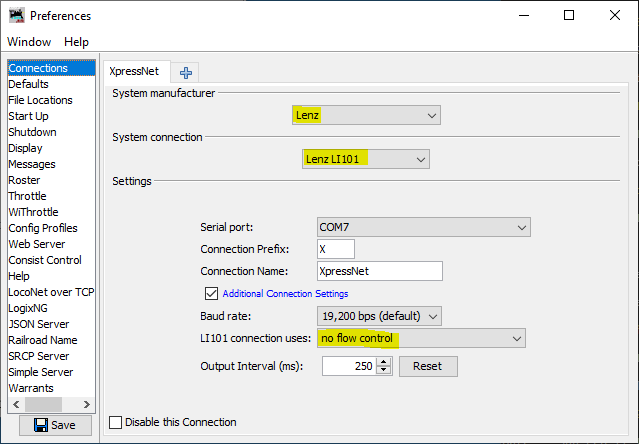Connection Setup
This page describes how to connect uLI to PC and XpressNET.
uLI–XpressNET connection
Connect uLI to your command station via XpressNET.
Use standard 4-wire or 6-wire direct cable with RJ12 connectors going directly from a command station or from any XpressNET hub connected to the command station. Use the same cable as e.g. Roco multiMaus requires.
uLI contains two XpressNET RJ12 connectors which are mutually connected. It does not matter which connector of uLI you use.
uLI–PC connection
Use plain USB A-B cable. In some operating systems, driver will install automatically. If not, you may either download our pre-extracted driver or install CDC driver from official Microchip Libraries for Applications .
When uLI initializes communication with the PC, green LED marked “DATA” turns off.
Application configuration
Find out which serial port (e.g. COM4) was assigned to uLI (e.g. via Device Manager on Windows).
Open your railroad-control software and select:
- Interface: Lenz LI100F or Lenz LI101
- Port: uLI’s COM port
- Baud rate: any (not important)
- Flow Control: no flow control (important!)
Example: JMRI